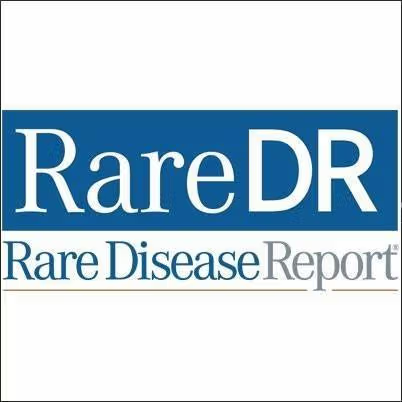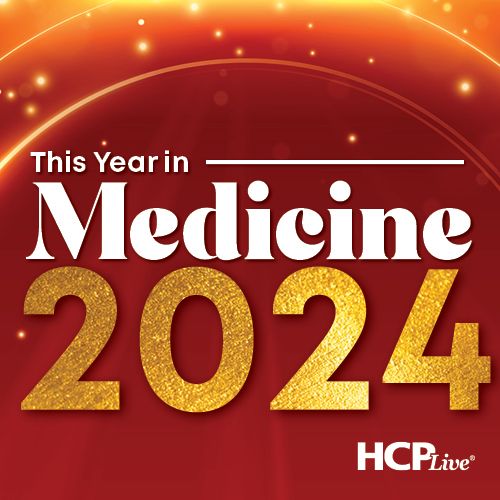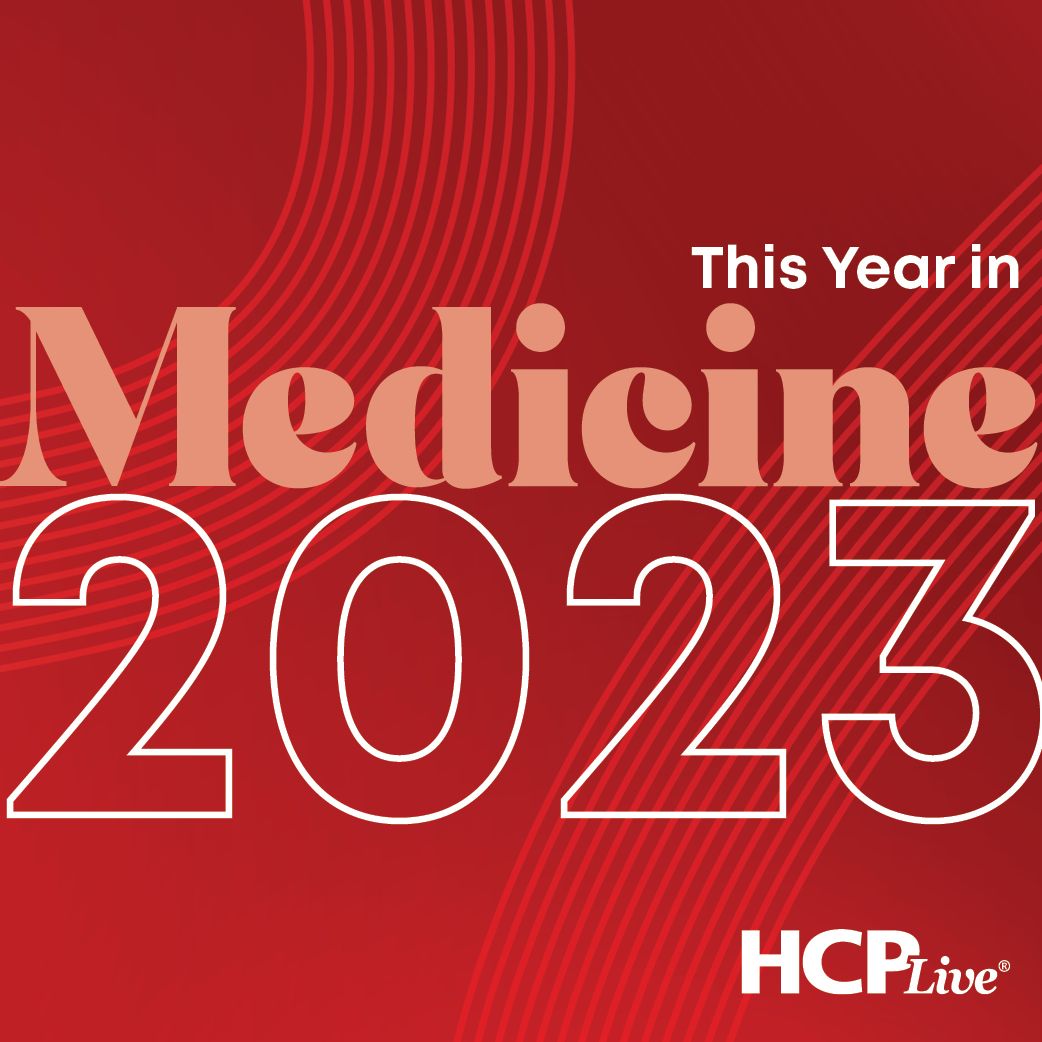Publication
Article
MDNG Neurology
Forms Follow Function: Making the Switch from Paper to Electronic Forms
Author(s):
Make patient information available everywhere, build intelligence into your information collection process, and turn information into knowledge by moving to electronic forms.
Make patient information available everywhere, build intelligence into your information collection process, and turn information into knowledge by moving to electronic forms.
Let’s face it: the world of healthcare revolves around filling out forms. When a new patient comes to your office for the first time, the first interaction he or she has with your practice is to follow the receptionist’s instructions to take the clipboard with its attached paper forms and fill in all pertinent demographic, insurance, and clinical information. Your staff then takes that paper-based information and inputs the data into your practice management software, possibly also into a separate EMR, and perhaps even into a freestanding e-prescribing system. You then produce a consult or progress note (yet another type of form), which must contain sufficient information to justify the coding level you charge, as well as document the PQRI requirements (not to mention actually provide some medically relevant information). You probably also order lab and radiology tests, requiring additional forms to be filled out, and then you send the patient on his or her way to begin form-filling activities at several more locations. The point is that the same information ends up getting collected, recorded, and exchanged in numerous settings for multiple purposes, but each time the process almost always begins with a piece of paper.
The first step in avoiding all of this tremendous inefficiency is to capture the information electronically. Unfortunately, there is an appalling lack of interoperability among existing electronic medical systems. There is good reason, however, to believe that the situation will steadily improve over time. In the meantime, it is fairly simple to create your own electronic forms so that the collection of information that you need to practice medicine can become more efficient.
A form is simply a tool for collecting important information. Paper-based forms are simple but limited in scope. Electronic forms, on the other hand, offer several advantages: the information submitted is available everywhere, the data can be checked for accuracy at the time the form is filled and submitted, “intelligence” can be built into forms to find the correct information, and the data can eventually be analyzed to turn information into knowledge.
An electronic form is basically just a template; it does not change each time it is used. Instead, the filled-out form becomes a new document (an analogy from biology would be a strand of mRNA—it never changes but codes the production of multiple protein molecules). These templates usually consist of two elements: the non-changing explanatory text that instructs the user as to what information should be provided, and the variable user input, which is the data being sought (biology analogy #2: constant and variable regions of an immunoglobulin molecule). The information for these “fields” can come in a variety of formats:
• Text fields allow the user to type in a response (eg, an empty box for users to type in their name). These may be limited by how many characters may be typed, as well as the complexity of the formatting.
• Drop-down lists are useful when the desired information comes from a limited set of responses and only one answer is permitted. For example, in filling out an address form, placing a drop-down field listing all of the states to enable users to select their correct state simplifies the process.
• Radio buttons present the user with a limited number of choices, from which they can select only one (ie, the responses are mutually exclusive). An example would be asking the sex of the user and requesting they click the radio button for male or female.
• Check boxes can present several answers and request the user to check all that apply (ie, permit multiple correct responses). For example, in a “Medical History” field you may want to present a list of common diagnoses and allow the user to check all that apply.
More complicated field types exist, but these four are sufficient to gather most routine information. Depending on the sophistication of the program producing the form, fields can be made visible to the user based on previous responses. For example, if the response was “yes” to a question about smoking, a field would then ask “how many packs per day?” However, if the answer was “no,” the follow-up question would not be displayed.
The next step is to decide on which program or format you want to use for form creation and then follow a few simple procedures for producing the form templates. Most people don’t realize it, but Microsoft Word actually boasts some rather robust form-creating capabilities. Word 2003 has more creation tools than Word 2007, possibly because Microsoft is now promoting its server-based form creation program, InfoPath. Interested readers are encouraged to view a 10-minute online tutorial that explains the InfoPath form-creation process.
A more versatile form can be created in .PDF format, which has the advantage of being platform-independent (ie, readable by Windows, Macintosh, and Linux operating systems). These forms can be filled out on a website, via e-mail, or by printing and submitting. They also allow for electronic signatures so that identities may be verified. Word documents can be converted into .PDF format via one of several free programs available online, including PrimoPDF. Creating a full-featured form requires Adobe Acrobat, which can be expensive—the Standard version costs about $300; Acrobat Pro costs about $450. Students or teachers at recognized educational institutions can purchase Acrobat for about $150.
A less expensive approach takes advantage of “cloud computing,” which provides software and other resources as services over the Internet. With cloud computing, you do not need to store software and other applications on your computer—everything is accessed via your browser and run on distant servers. Google has many such applications, including Google Docs. With a free Google account, you can create many types of documents. Under “New” in the Google Docs navigation bar, select “Form” from the drop-down menu of document types to create a template into which you can insert text boxes, drop-down selection lists, check boxes, radio buttons, and other features. The form can then be embedded into a website or sent via e-mail to be filled out offline or online. Data entered into the form is presented in a spreadsheet format, which can then be searched, providing an easy and convenient way to collect simple information.
In order to incorporate your form into a website, you’re going to have to learn in your spare time how to program in HTML, JavaScript, SQL, or PHP. What’s that? You don’t have any “spare time?” Don't worry, you can use a Web service that does all of the heavy lifting (and programming) for you. One such service is WuFoo, a user-friendly site that allows for the simple production of forms for gathering registration information; it even integrates easily with payment services such as PayPal and Google Checkout. WuFoo offers three free forms you can build and try out before subscribing to the service.
Another online service that offers more technically advanced form creation capabilities is Logiforms. I have used this application to make several kinds of forms and have been impressed with the sophisticated options available. I have designed a registration form that can generate an e-mail appointment reminder; forms for collecting PQRI data, which will make qualifying for the 2% PQRI bonus relatively painless; and forms for evaluating patients with neurological disorders for driving restrictions in accordance with AMA guidelines. These forms include multiple pages with branching logic depending on responses. Logiforms is available for $20 a month, a reasonable fee for the powerful features offered.
What you do with the data submitted is left up to you. Logiforms, for example, has several ways to filter, sort, and manipulate the information contained in its database. In addition, Logiforms enables users to export the information into Excel or Access and use these programs to further analyze their information. What is more difficult, however, is to import the data into the other programs already in use in your practice. It is this “last mile” of data importation that will need to be traversed in order to make electronic forms truly universally accepted.
For the Visual Learners among Us
Go to www.screencast.com/users/DrZuckeman/folders/Forms to view online video tutorials created by Dr. Zuckerman that demonstrate how to create electronic forms using Microsoft Word, Microsoft Office, and Google Docs. If you’re inspired to create your own how-to video (or have done so already), e-mail ccole@mdng.com and we’ll share the news with the rest of our readers.
Dr. Zuckerman is an MDNG Healthcare IT Advisory Board member, and the Chief of Neurology and Medical Information Officer at Baton Rouge General Hospital in Louisiana. “